How to set up online card payments
Your store has been set up to accept cash, EFT, and card payments by default however you do need to edit a few of the settings before this will work correctly.
Log in to your store and then follow the steps below:
EFT Payments
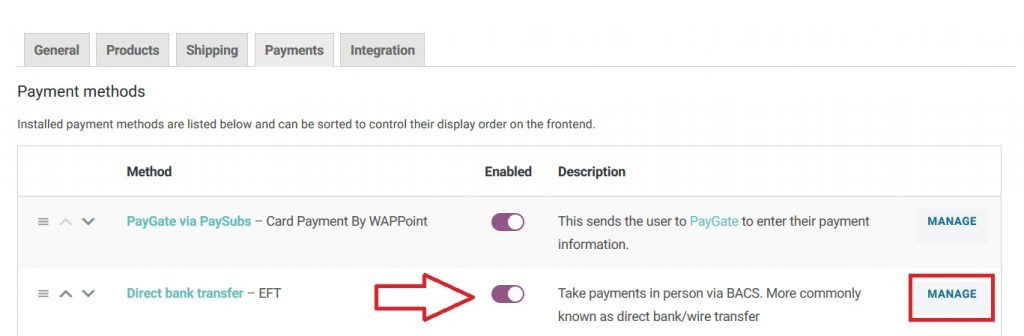
Manage Store Menu
- Settings
- Payments
- Direct Bank Transfer
- Enable / Disable depending on your requirements
- Manage to edit any further settings and add your banking details
- You only need the IBAN and BIC/Swift codes if you want to accept international payments. This can be obtained from your bank. If you're only selling in South Africa, simply leave it blank.
Card Payments
We have partnered with WAPPoint Pty Ltd to provide our merchants with an extremely affordable and easy card payment process and a representative will contact you upon sign up to take you through the process. You can apply for your merchant ID via http://wappoint.co.za/oxxle-merchant-application/.
Their sign up process is seamless and done online and you should be able to trade within 24 hours.
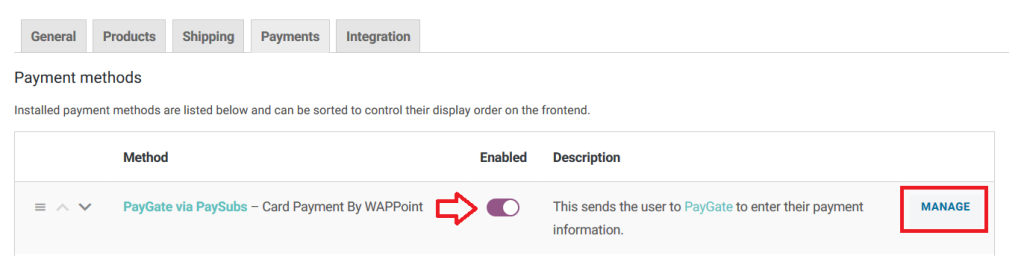
Manage Store Menu
- Settings
- Payments
- Paygate via PaySubs – Card Payment by WAPPoint
- Enable / Disable depending on your requirements
- Manage to edit any further settings and then insert your Terminal ID which WAPPoint will provide you with.
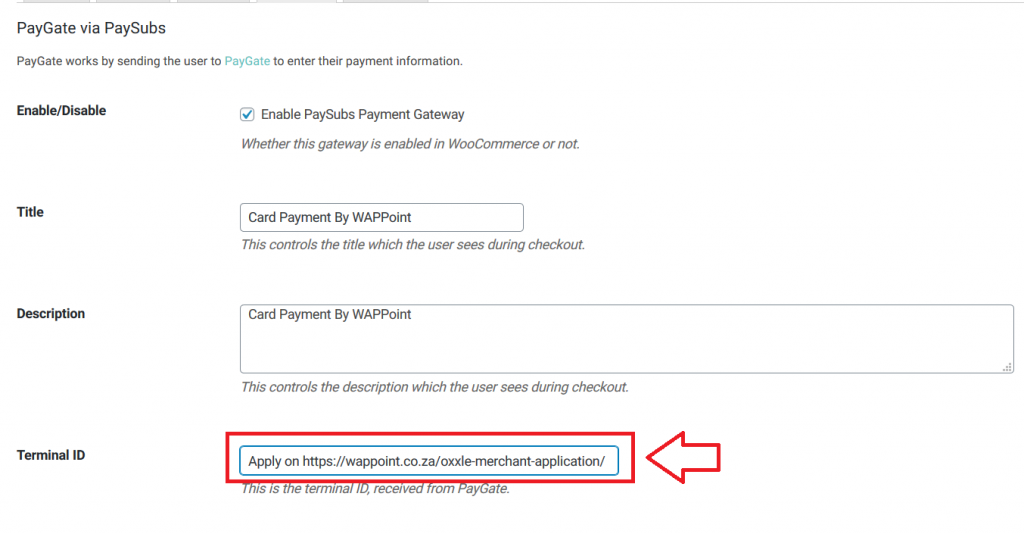
If you require additional card payment options, please contact us
Cash Payments
"Manage Store" Menu
- Settings
- Payments
- Enable / Disable depending on your requirements
- Manage to edit any further settings
Should you want to make use of international payment options, please check out these videos below. Where they refer to the "Woocommerce" menu, please go to your "Store Management" menu to find the settings you need.
Go to next article: Edit your general store settings
