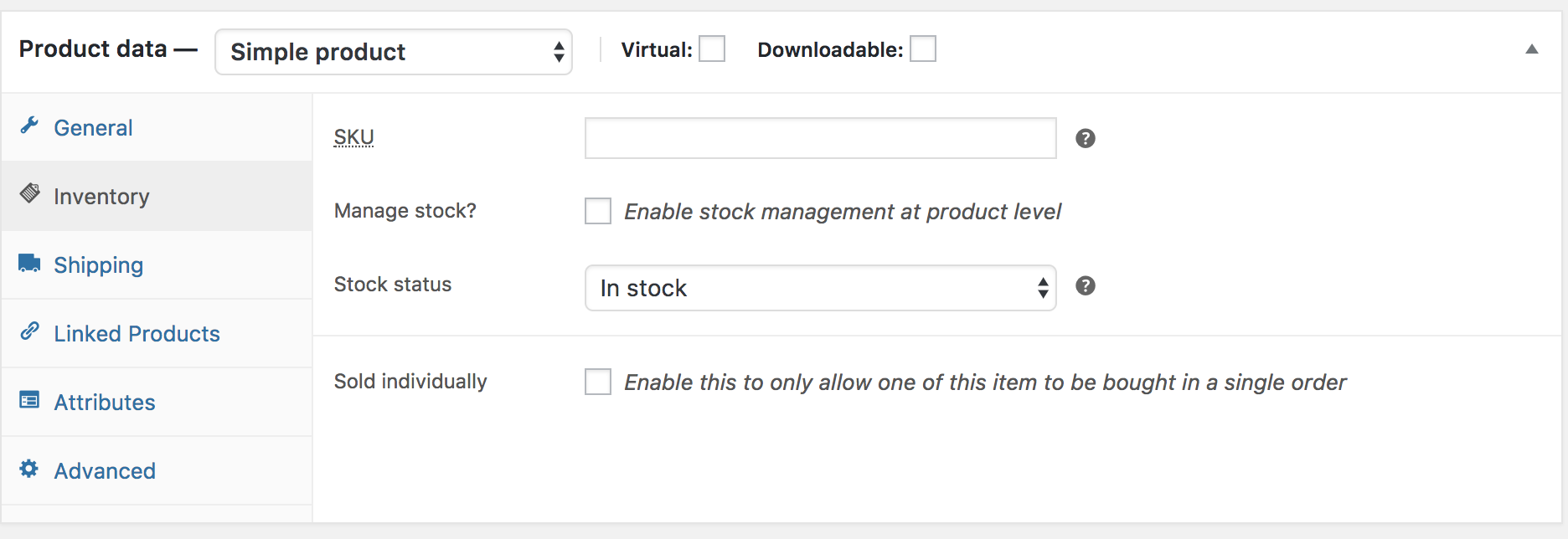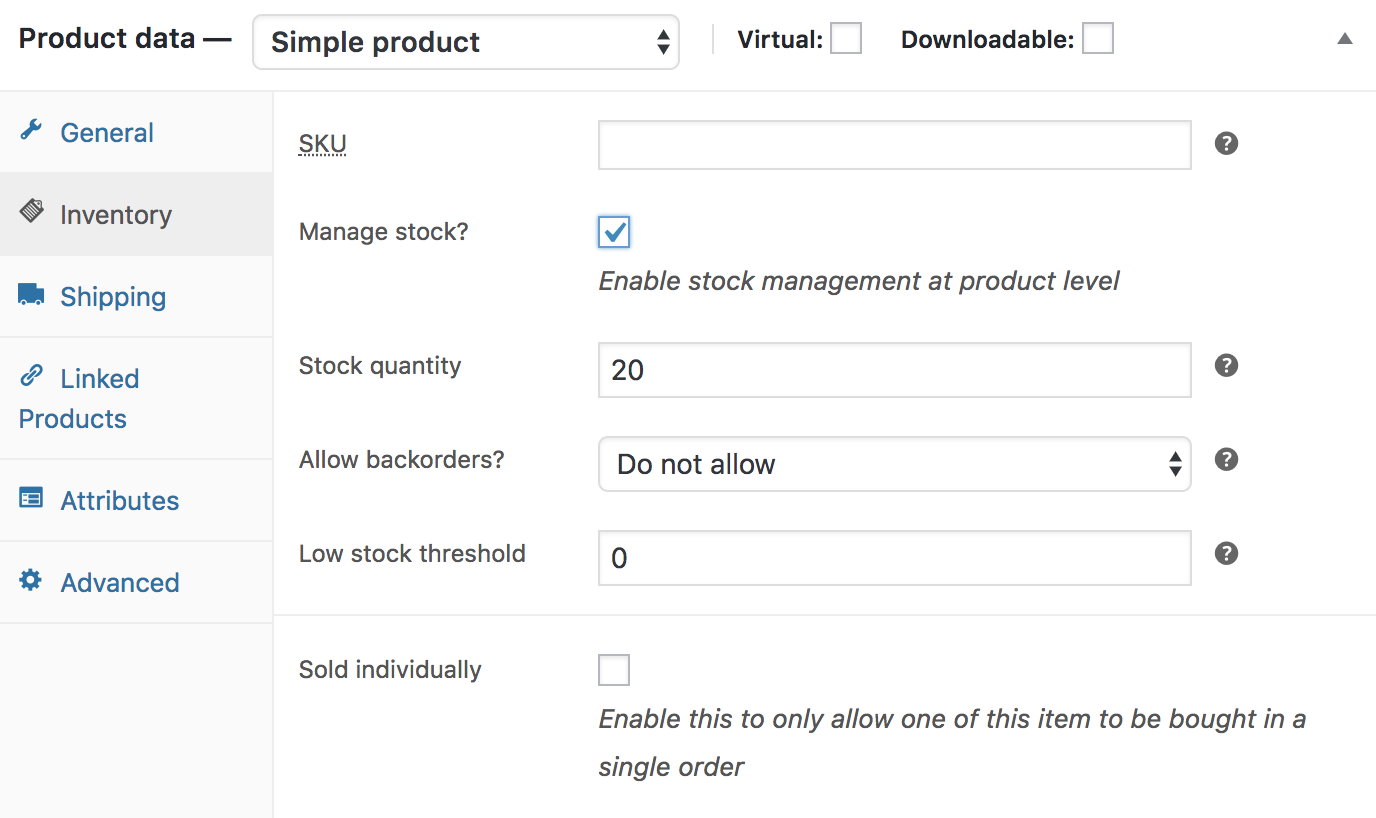Stock management
Manage stock on a new product or allocate inventory to an existing product
Whether you're wanting to track inventory on a new product or add inventory tracking to an existing product, your Oxxle store can manage inventory for you as you make sales.
Open the product window
- Products
- Add New / Edit Product
- Scroll down to the product settings and specifically to the inventory section
Inventory section
The inventory section allows you to manage stock for the product individually and define whether to allow backorders and more. It enables you to sell products and allow customers to add them to the cart to buy.
Enable Stock Management must be selected in Products Inventory Settings; otherwise, only the ‘Stock status’ option is visible in the Product Data Inventory box.
Options when stock management at the product level is disabled. You are responsible for updating the Stock Status.
Options when stock management at the product level is enabled.
- Enter the Stock Quantity, and your store will automatically manage inventory and auto-update the Stock Status as Stock, Out of Stock, or On Backorder.
- Select whether to Allow Backorders.
- Low stock threshold – Enter a number upon which you are notified.
- Tick the Sold Individually box to limit the product to one per order.
Remember to edit your inventory settings as well
- Store Management
- Settings
- Products
- Inventory
- Edit the settings to fit your requirements (for example if you don't want clients to see the stock availability and want to use it just for management purposes, you can hide it there)
- Save changes