A quick guide to editing or creating beautiful pages using layouts and template blocks
Your store has been set up with a Home, Store and Terms and Conditions Page by default. If you have opted for one of the larger paid plans, you may have access to additional content pages.
To access the editing features of your pages, log in to your store.
Edit Content and Colours Globally
Your store has a stunning CSS framework in place which allows you to keep headings and content uniform at all times. That means you do not have to set your font type or font size or change colours on headings or text as you create content. The site will do this for you.
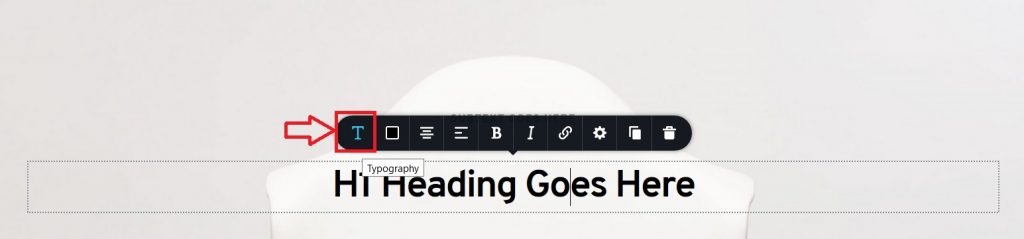
Simply click on the “T” button to change your typography but keep in mind that if you make changes to fonts here, it will only affect the heading you are currently working with and not reflect store wide. Therefore, any store-wide changes to Typography or colours should be done via the Paintbrush icon on the Top Left of your page.

Our site editor also comes with various template blocks which you can use to enhance and change the overall look and feel of your store. Simply browse through the blocks by adding a new block and then browse through over 250 template blocks.
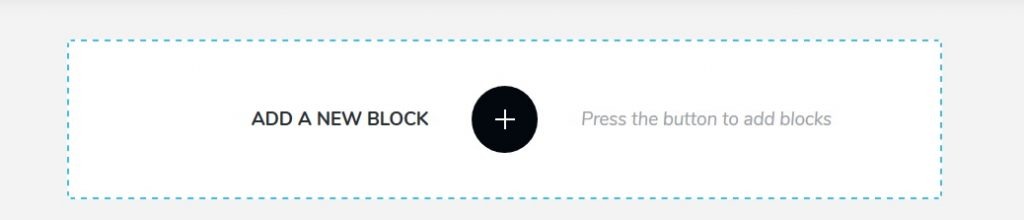
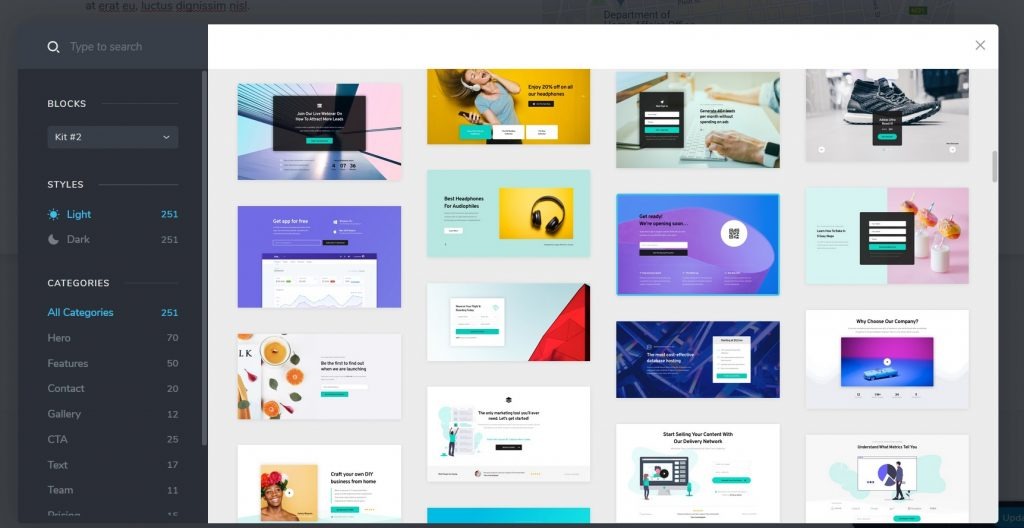
Once your block has been inserted, you can move it anywhere on your page by moving the blocks around using the re-order blocks tool.
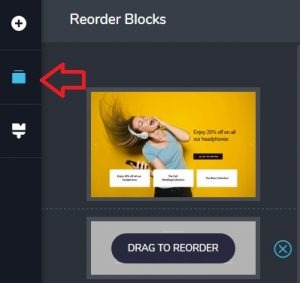
This video series will also show you the basics. Note that the Pro version of Brizy is available to all of our Oxxle site users. How amazing is that?!
